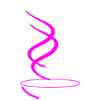|
HTML | GETTING STARTED
|
|
|
ON THIS PAGE
SECTION 1 | GETTING STARTED WITH HTML SECTION 2 | HELLO WORLD AND TAGS SECTION 3 | FOLDER STRUCTURE SECTION 4 | ABOUT CSS |
ALSO IN THIS TOPIC
HTML HOME YOU ARE HERE | GETTING STARTED HTML TAGS AND ELEMENTS PAGE STRUCTURE AND LAYOUT FORMS AND USER INPUT CSS WITH HTML HTML QUICK REFERENCE |